Time widgets
❗ Important: The documentation in this topic refers to a feature or product that is currently in Early Availability status. Features in Early Availability status are only available in production to a limited number of customers based on fit with specific use cases. For more information about Early Availability status, see Product lifecycle phases. If you would like to use the product capabilities described here during the Early Availability phase, contact your AppDirect technical representative.
Interested in adding a set of global clocks to your dashboard? Then our time widget is for you! There’s no limit to the number of time widgets you can add, they will all update in real-time, and we offer all global time zones.
To get started, navigate to the services panel (“+ Add Widget” button), select the “Content Widgets” tile, and then choose the Time widget.
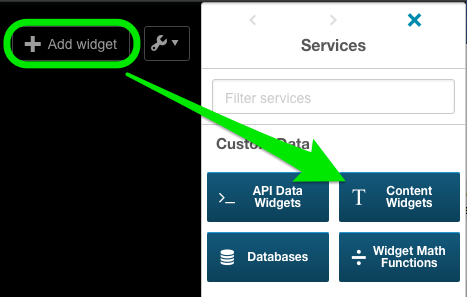
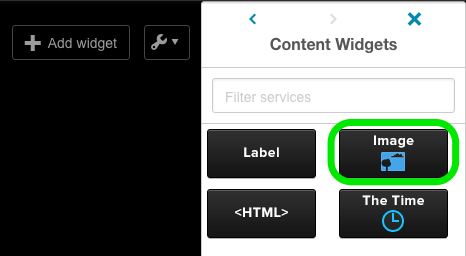
you will notice that a new widget has been deployed to your dashboard and is waiting to be configured. Click the gear icon and select the “Edit Widget Settings” menu, or click the linked "configure this widget" to hop directly to this menu.
you will notice that the “Data Settings” tab is blank—there is no data being passed to this widget type—but you can navigate to the “Widget Settings” tab to modify your widget title, choose your timezone, and convert to a 24-hour time format (if desired). Make sure to click the blue “Save” button once you have made your changes.
Was this page helpful?
Tell us more…
Help us improve our content. Responses are anonymous.
Thanks
We appreciate your feedback!